Amiga Ultimate Floppy Emulator Review

The creator of the UnAmiga, Edu Arana, brings us the Amiga Ultimate Floppy Emulator.
This handy device allows you to store your collection of ADF images on either a USB stick or MicroSD card (but not both at the same time) and have the Amiga access them as though they are true floppy disks.
The current version received an upgrade which saw the addition of a rotary dial for much faster and easier ADF selection. At the time of writing this can be yours for €43.
Despite the small size, the board offers two methods of connection to the Amiga. The simplest method is to use the external floppy port on the back of any Amiga. Set the small switch to inform the board that it is an external drive and plug it in. Used this way, power is drawn from the drive port. If you do choose to replace the internal drive you can use the original floppy cable but will need to supply +5v and GND connections.
The UFE uses the FlashFloppy system as used by the popular Gotek drives, although to complete the set up you are required to download two files (HFE and CFG) and drop them onto the root of the USB or MicroSD storage. Then you need to drop your ADF images on there too, you could use sub folders or just dump everything on the root.
Connect the UFE with your Amiga switched off and boot into Workbench. You should see a mounted floppy disk with the FFManager program. This allows you to assign your ADF images to one of the numbered slots available on the device. If you have a lot of ADF images this may take a while. Press F10 to save and the Amiga will reboot. Once back at workbench you can click through your images which will appear on the desktop. There is a small speaker that clicks away just to reassure you that things are working.
Booting from an ADF image could be tricky as you need time to select the image. You could hold both mouse buttons after a reboot to get the Startup Menu (Kickstart version dependant). This will give you the time needed and if connected as an external drive you can select the UFE as the boot device. If you want to use the UFE to load games then using it as DF0: is your best bet. Having tried a number of game images with the UFE set as DF2: I had very little luck. Pairing the UFE with a DF0:/DF1: switcher will give you a flexible system allowing you to boot from disk or ADF as required and you should have no issues with games which must be loaded from DF0:.
The small screen is clear and bright but you may find that you won’t be able to see long filenames, so keep them as short as possible or at least keep the most descriptive part of the name at the start. The screen is simply a plug in unit. It could easily be removed and placed on an extension cable for custom installs.
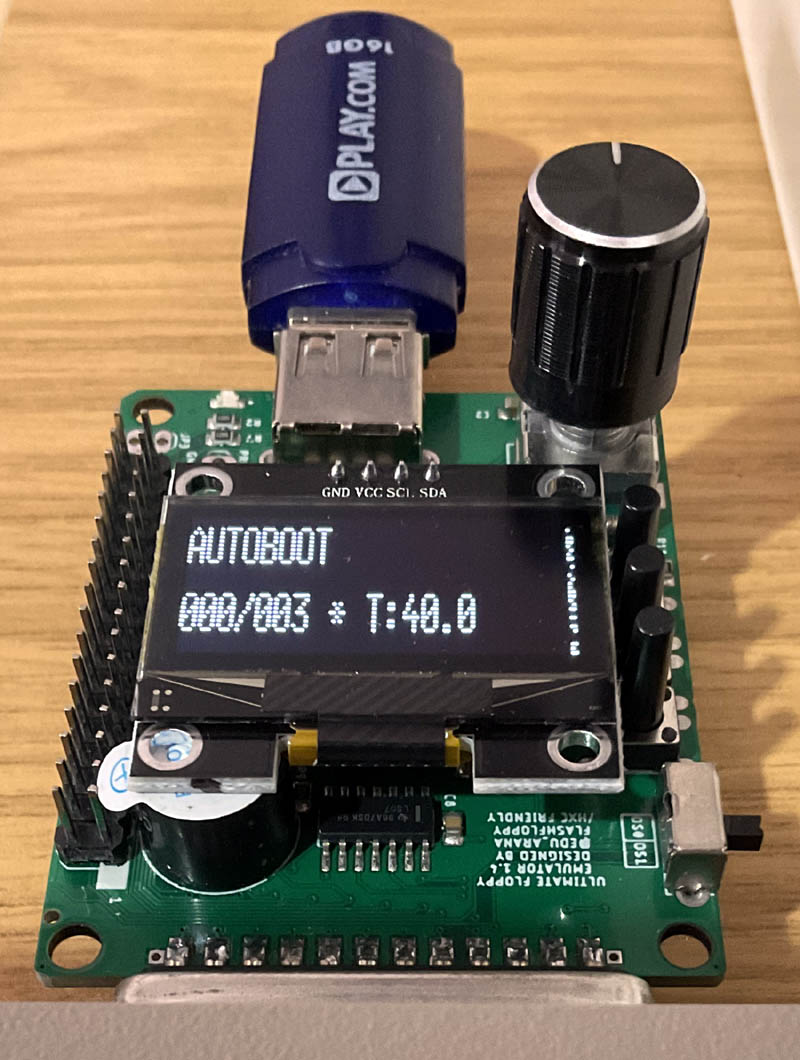
The biggest issue with the UFE is that unless you are able to easily access the rear of your Amiga then switching images could be a mild pain. If you replace the internal drive then you could hang the device out of the side of the computer case, ugly but functional. You could find a way to custom mount the UFE so you can see the screen and access the controls, using extension cables you could mount them anywhere. That would mean performing surgery on your Amiga’s case, if you have a Checkmate case then there are options such as a custom drive bay cover, you could even do that if using as an external drive.
Plugging into the back of an external floppy drive with a passthrough connector is very convenient.

The Amiga Ultimate Floppy Emulator is perhaps at its most useful as a method of preserving your own data disks and transporting files between Amigas or an emulated system on a PC. Using a USB stick is less fiddly than the MicroSD option. Previously, I had been removing the Compact Flash card I am using as a hard drive to transfer files back and forth but after a bent pin incident on the PC’s CF port I am glad of the robust USB option the UFE provides.
A great device, recommended.
- Very easy to use.
- Flexible, especially with a drive switcher.
- Great for data preservation.
- Could use a case.
- I’d like to see a version of this built into the UnAmiga if possible.

thanks for the review Duncan. I really appreciate it.